Getting your JSF website account up and running....
Once you have clicked on the link to our website – www.jamessmithfencing.co.uk – please locate the ‘Sign In & Register’ Icon at the top right-hand side of the screen. You will then need to locate and click on the ‘Forgot Your Password’ link as per the below images:
Mobile View
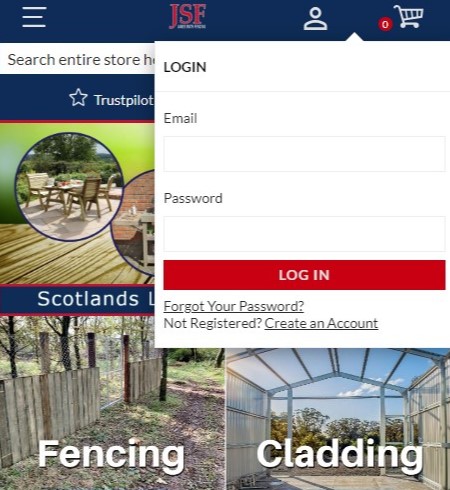
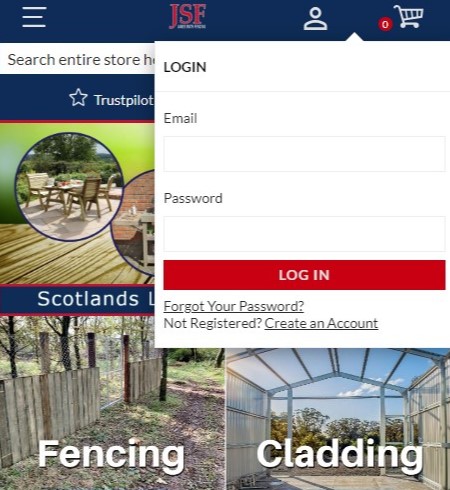
Desktop View
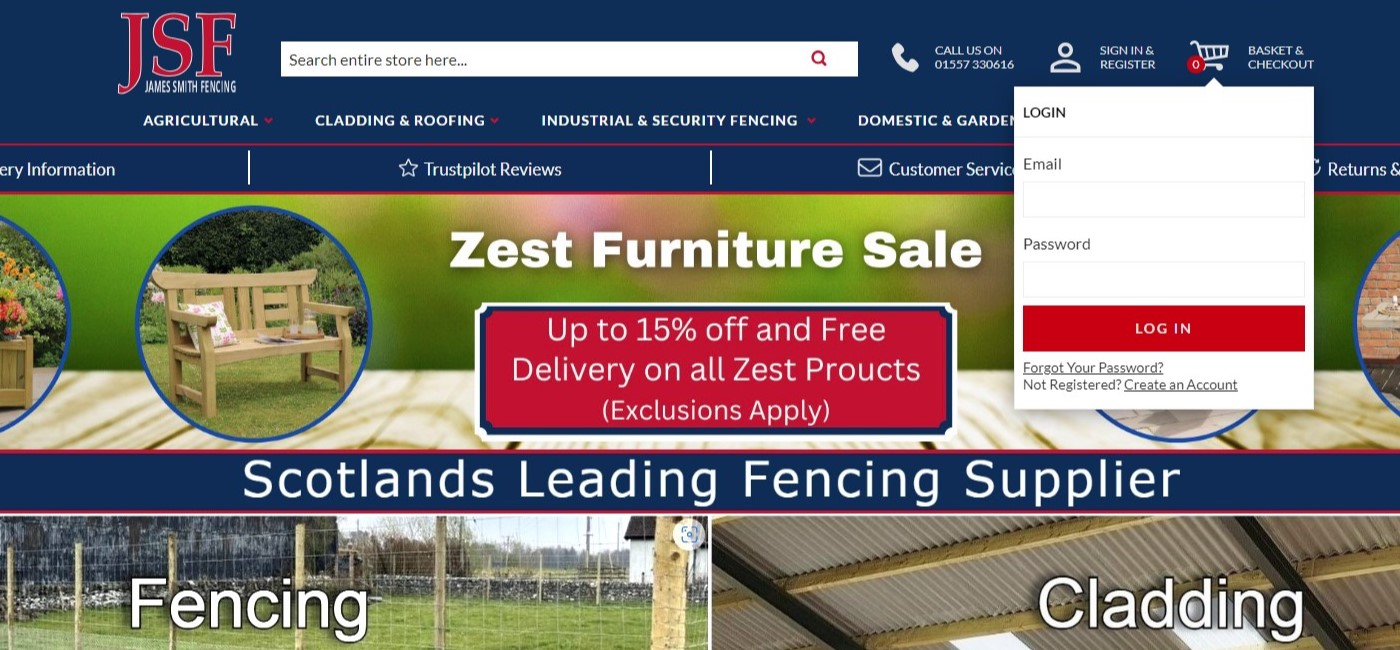
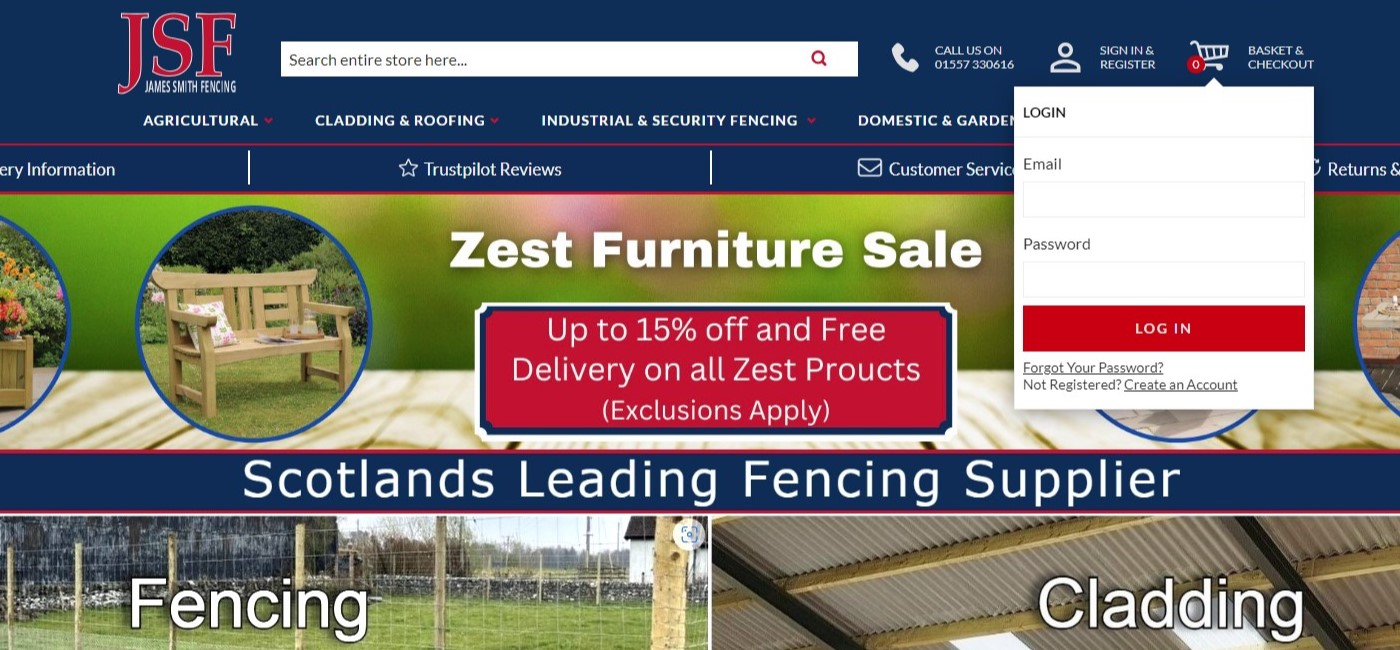
You will then see a screen asking you to confirm your Email address and complete the captcha data. Complete these as necessary and click on the ‘Reset my Password’ button. (Please make sure you use the email address that is on the account – the email address that we sent the original link to)
Mobile View
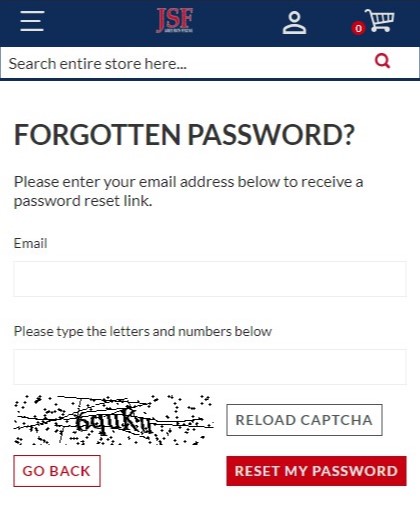
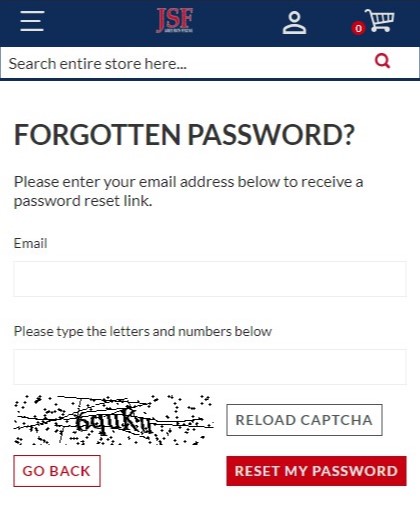
Desktop View
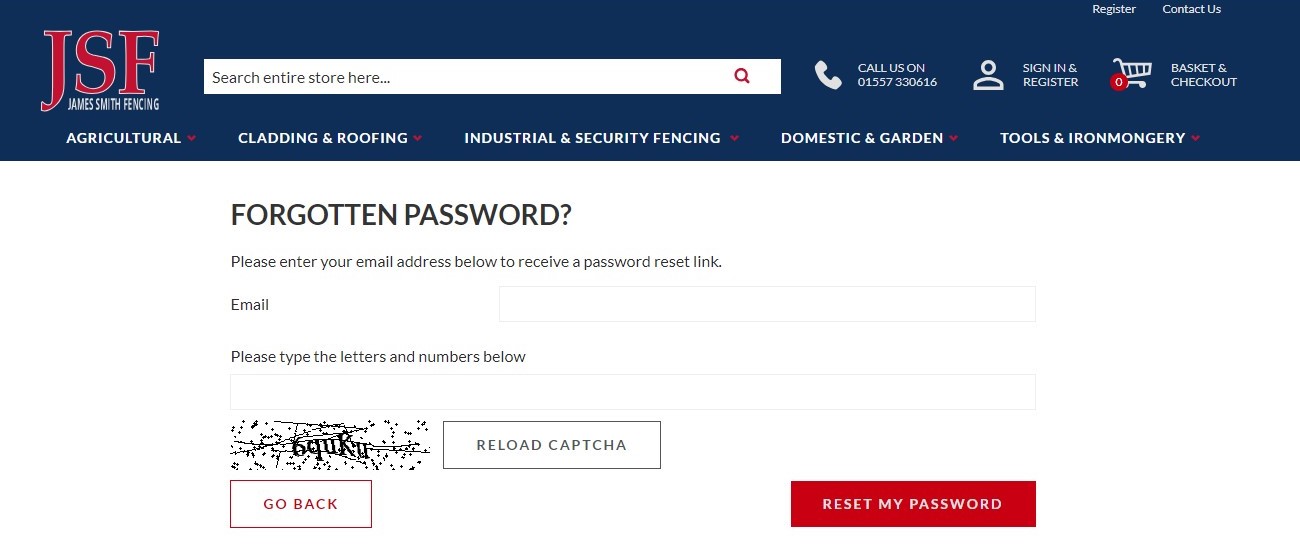
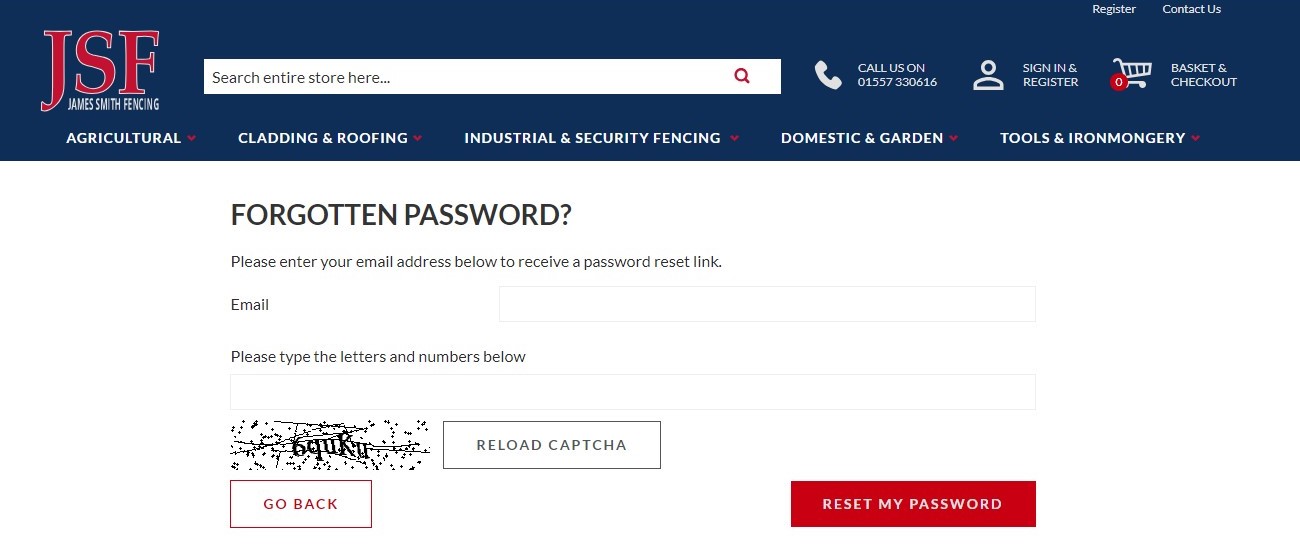
This will now send a link to your email address for your to reset your password. This should appear in your inbox within a minute or two. If you cannot see it, please check your junk folder. Click on the ‘Set a New Password Icon’ - The email should look like this:
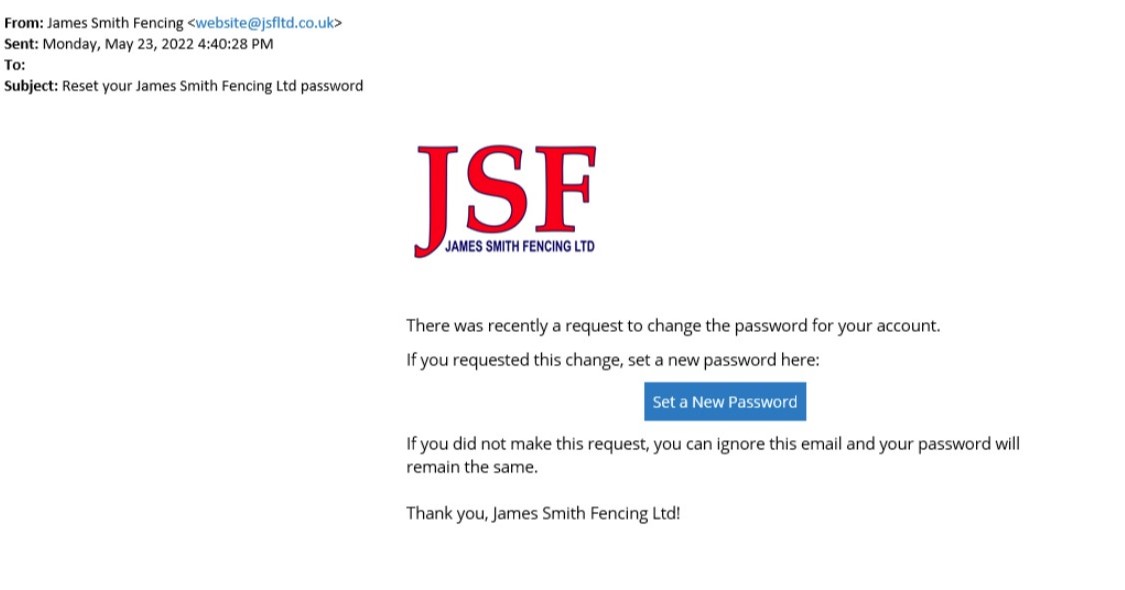
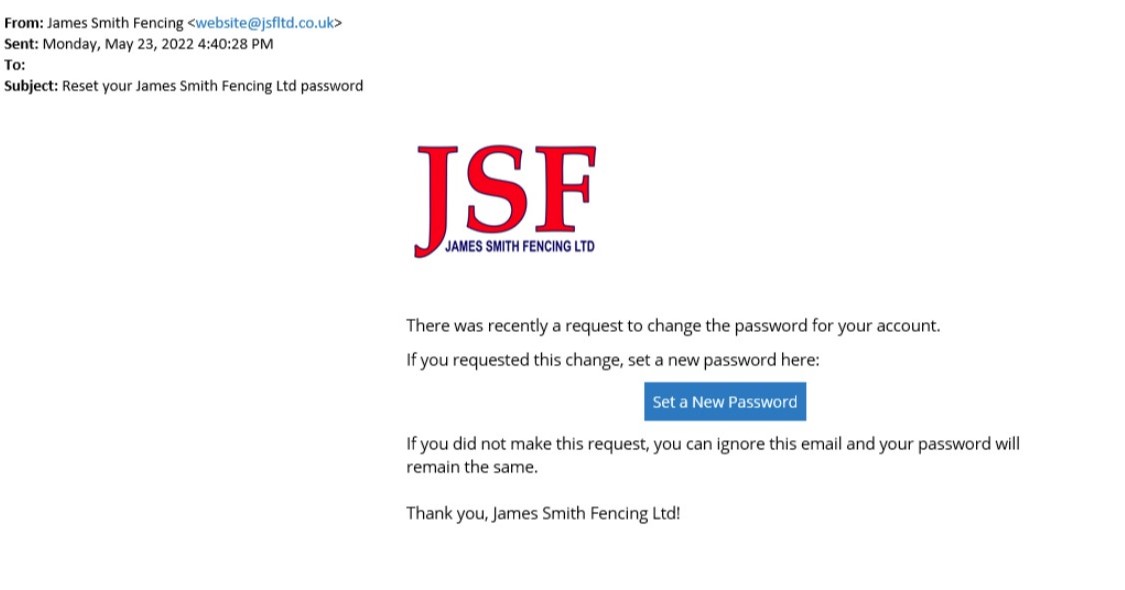
You will then be asked to set a new password:
Mobile View
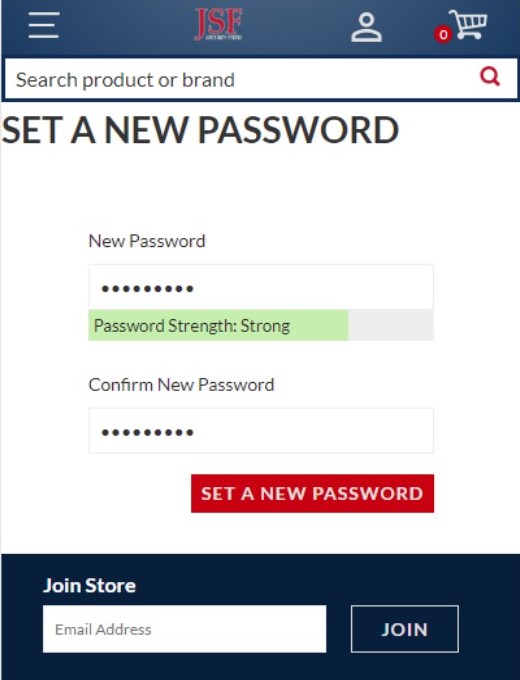
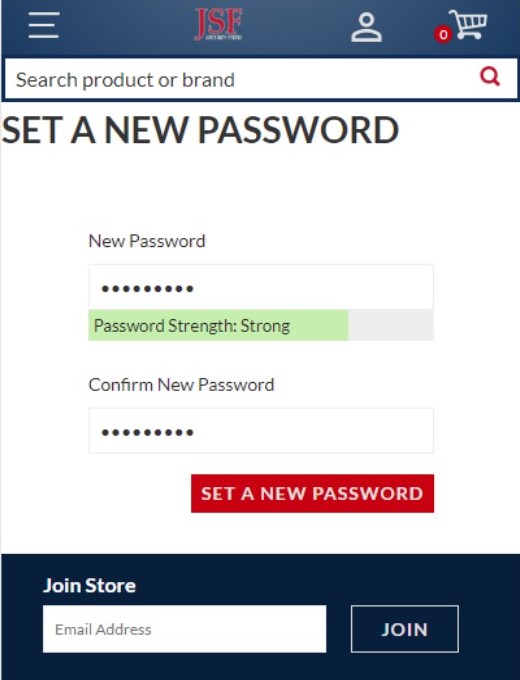
Desktop View
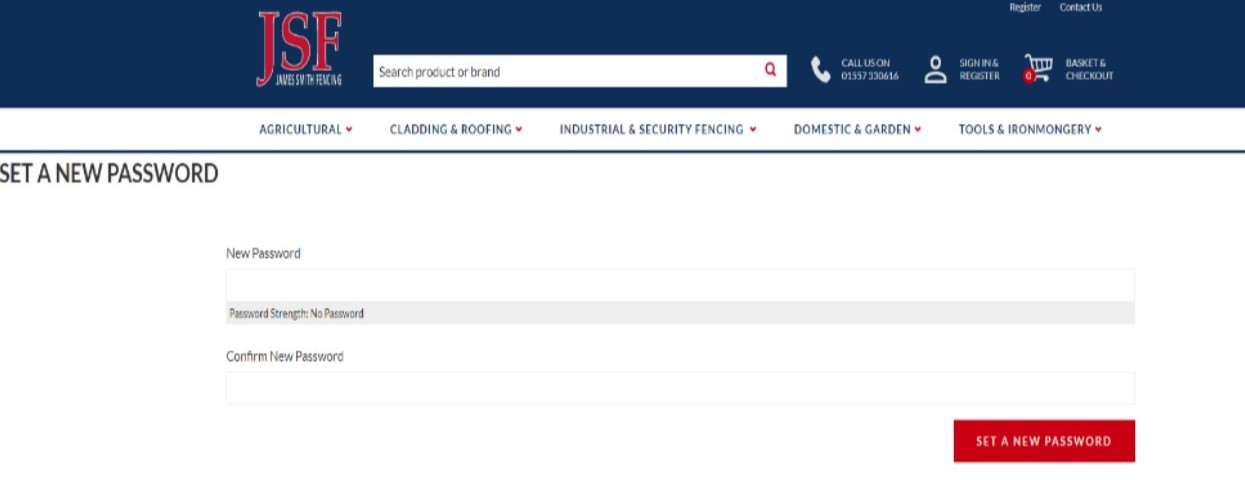
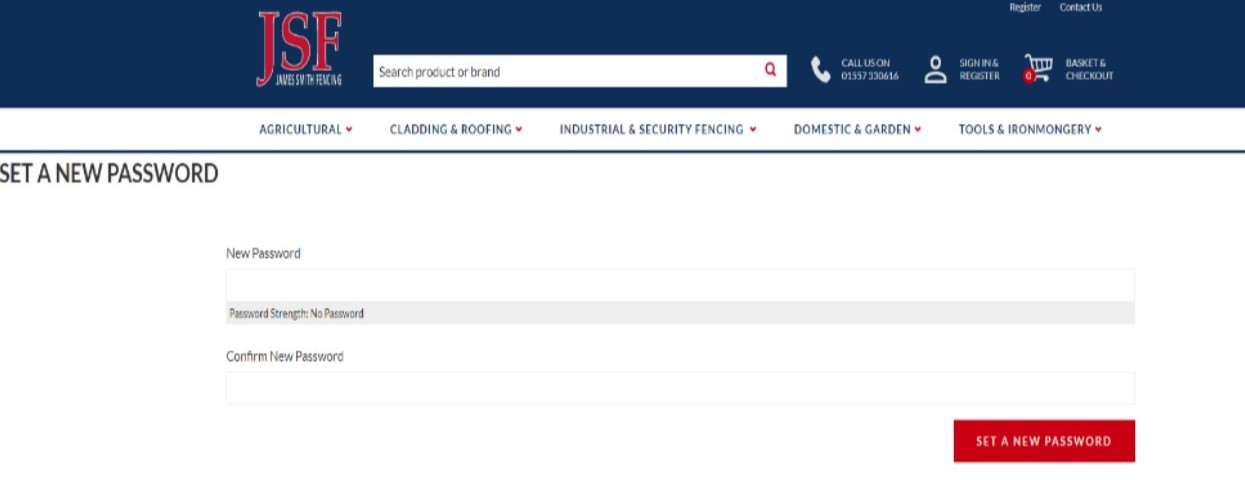
This will reset your password and you will be ok to log in! Put you email address and new password in the fields below, click ‘Sign In’ and this will take you to your new account:
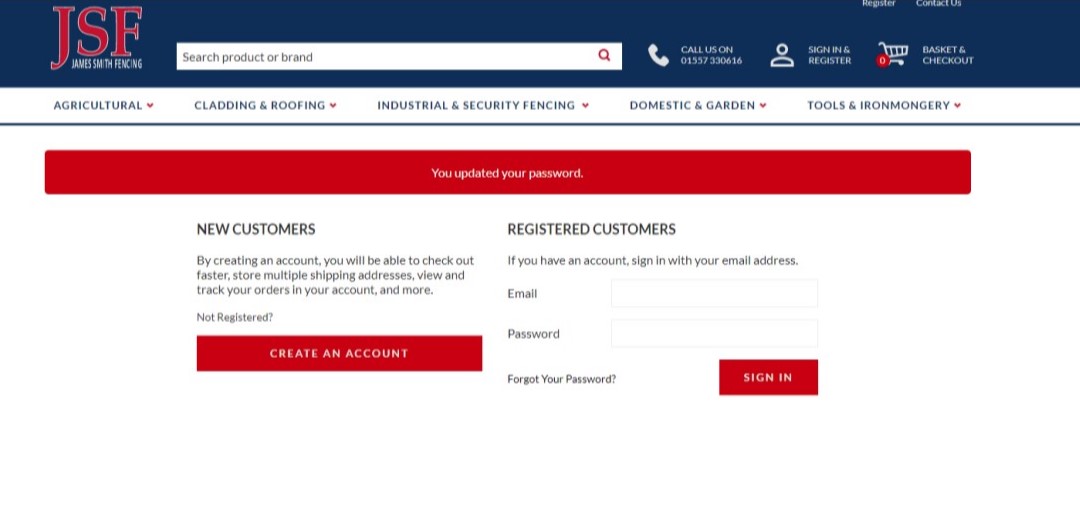
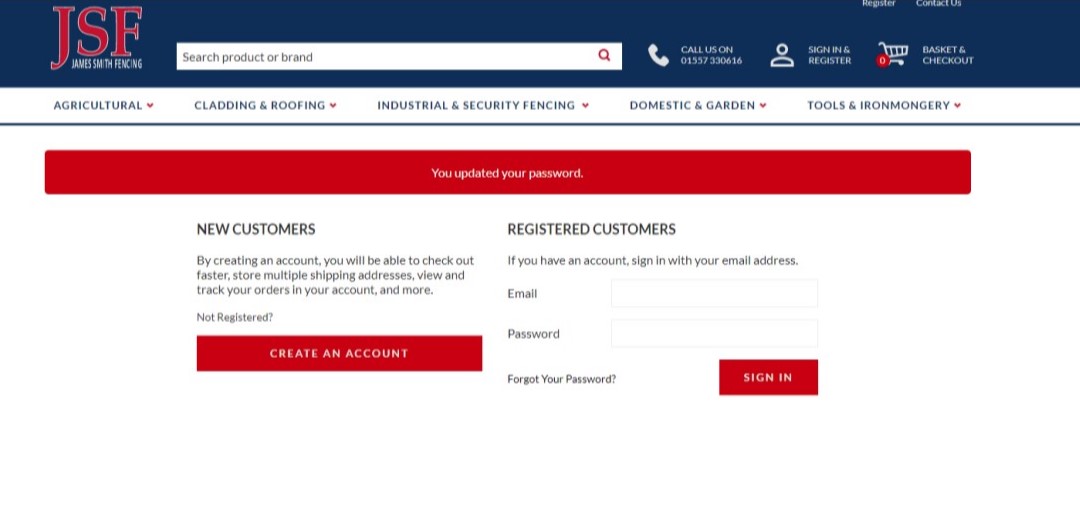
If you have any problems logging into your account please contact our office at [email protected] or call us on 01557 330616.